Multi-Frame Video View
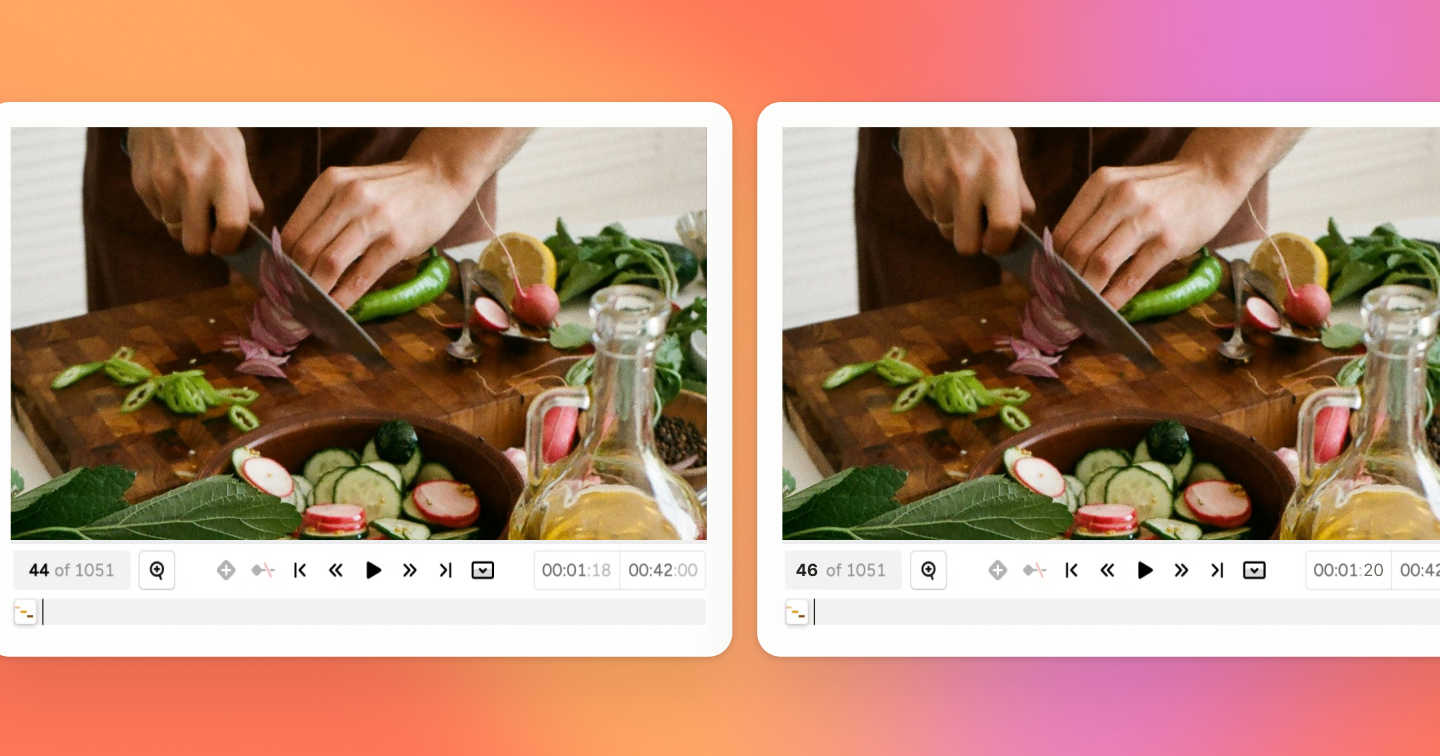
note
For information about modifying this plugin or creating your own custom plugins, see Customize and Build Your Own Plugins.
For general plugin information, see Plugins for projects and Plugin FAQ.
About
This labeling configuration arranges three video players vertically, making it easier to view and annotate each video frame.
The plugin ensures the videos are synced, with one player showing one frame forward, and another player the previous frame.
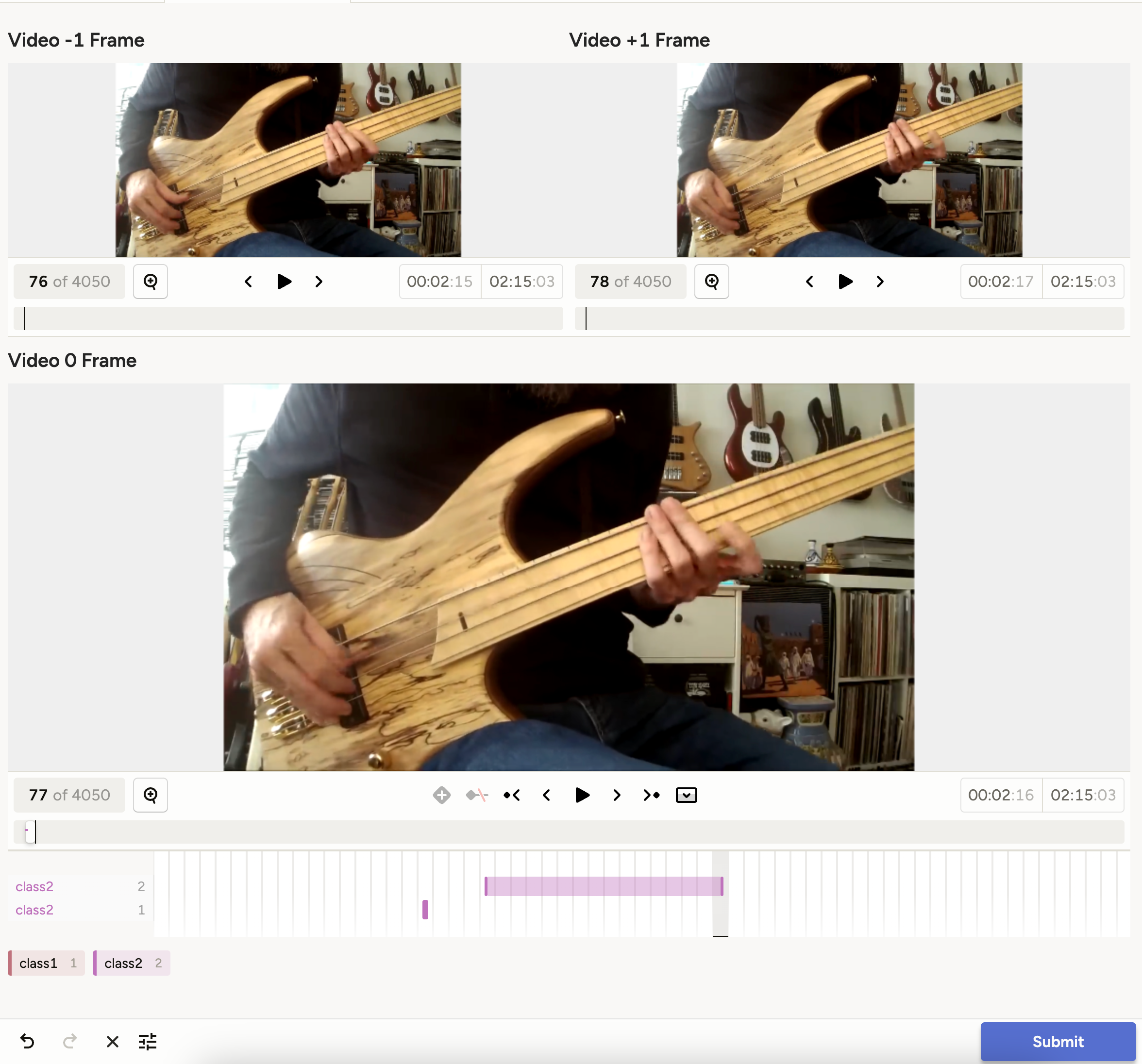
Plugin
/**
* Multi-frame video view plugin
*
* This plugin synchronizes three video views to display a video with three frames:
* -1 frame, 0 frame, and +1 frame.
*
* It also synchronizes the timeline labels to the 0 frame.
*/
async function initMultiFrameVideoView() {
// Wait for the Label Studio Interface to be ready
await LSI;
// Get references to the video objects by their names
const videoMinus1 = LSI.annotation.names.get("videoMinus1");
const video0 = LSI.annotation.names.get("video0");
const videoPlus1 = LSI.annotation.names.get("videoPlus1");
if (!videoMinus1 || !video0 || !videoPlus1) return;
// Convert frameRate to a number and ensure it's valid
const frameRate = Number.parseFloat(video0.framerate) || 24;
const frameDuration = 1 / frameRate;
// Function to adjust video sync with offset and guard against endless loops
function adjustVideoSync(video, offsetFrames) {
video.isSyncing = false;
for (const event of ["seek", "play", "pause"]) {
video.syncHandlers.set(event, (data) => {
if (!video.isSyncing) {
video.isSyncing = true;
if (video.ref.current && video !== video0) {
const videoElem = video.ref.current;
adjustedTime =
(video0.ref.current.currentFrame + offsetFrames) * frameDuration;
adjustedTime = Math.max(
0,
Math.min(adjustedTime, video.ref.current.duration),
);
if (data.playing) {
if (!videoElem.playing) videoElem.play();
} else {
if (videoElem.playing) videoElem.pause();
}
if (data.speed) {
video.speed = data.speed;
}
videoElem.currentTime = adjustedTime;
if (
Math.abs(videoElem.currentTime - adjustedTime) >
frameDuration / 2
) {
videoElem.currentTime = adjustedTime;
}
}
video.isSyncing = false;
}
});
}
}
// Adjust offsets for each video
adjustVideoSync(videoMinus1, -1);
adjustVideoSync(videoPlus1, 1);
adjustVideoSync(video0, 0);
}
// Initialize the plugin
initMultiFrameVideoView();Related LSI instance methods:
Labeling config
Each video is wrapped in a <View> tag with a width of 100% to ensure they stack on top of each other. The Header tag provides a title for
each video, indicating which frame is being displayed.
The Video tags are used to load the video content, with the name attribute uniquely identifying each video player.
The TimelineLabels tag is connected to the second video (video0), allowing annotators to label specific segments of that video. The labels class1 and class2 can be used to categorize the content of the video, enhancing the annotation process.
<View>
<View style="display: flex">
<View style="width: 100%">
<Header value="Video -1 Frame"/>
<Video name="videoMinus1" value="$video_url"
height="200" sync="lag" frameRate="29.97"/>
</View>
<View style="width: 100%">
<Header value="Video +1 Frame"/>
<Video name="videoPlus1" value="$video_url"
height="200" sync="lag" frameRate="29.97"/>
</View>
</View>
<View style="width: 100%; margin-bottom: 1em;">
<Header value="Video 0 Frame"/>
<Video name="video0" value="$video_url"
height="400" sync="lag" frameRate="29.97"/>
</View>
<TimelineLabels name="timelinelabels" toName="video0">
<Label value="class1"/>
<Label value="class2"/>
</TimelineLabels>
</View>Related tags:
Sample data
[
{
"video": "/static/samples/opossum_snow.mp4"
}
]